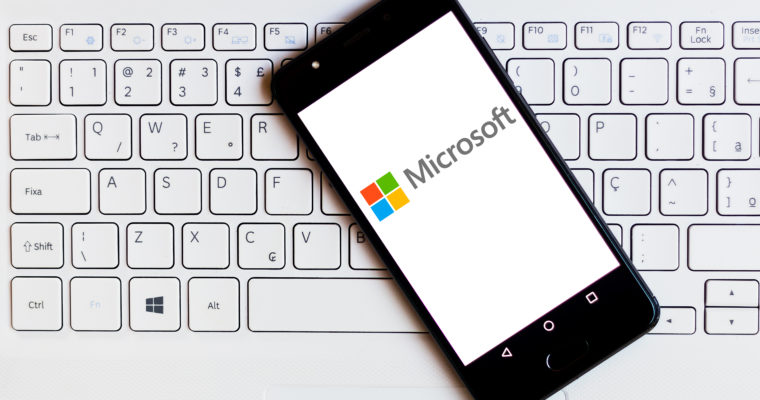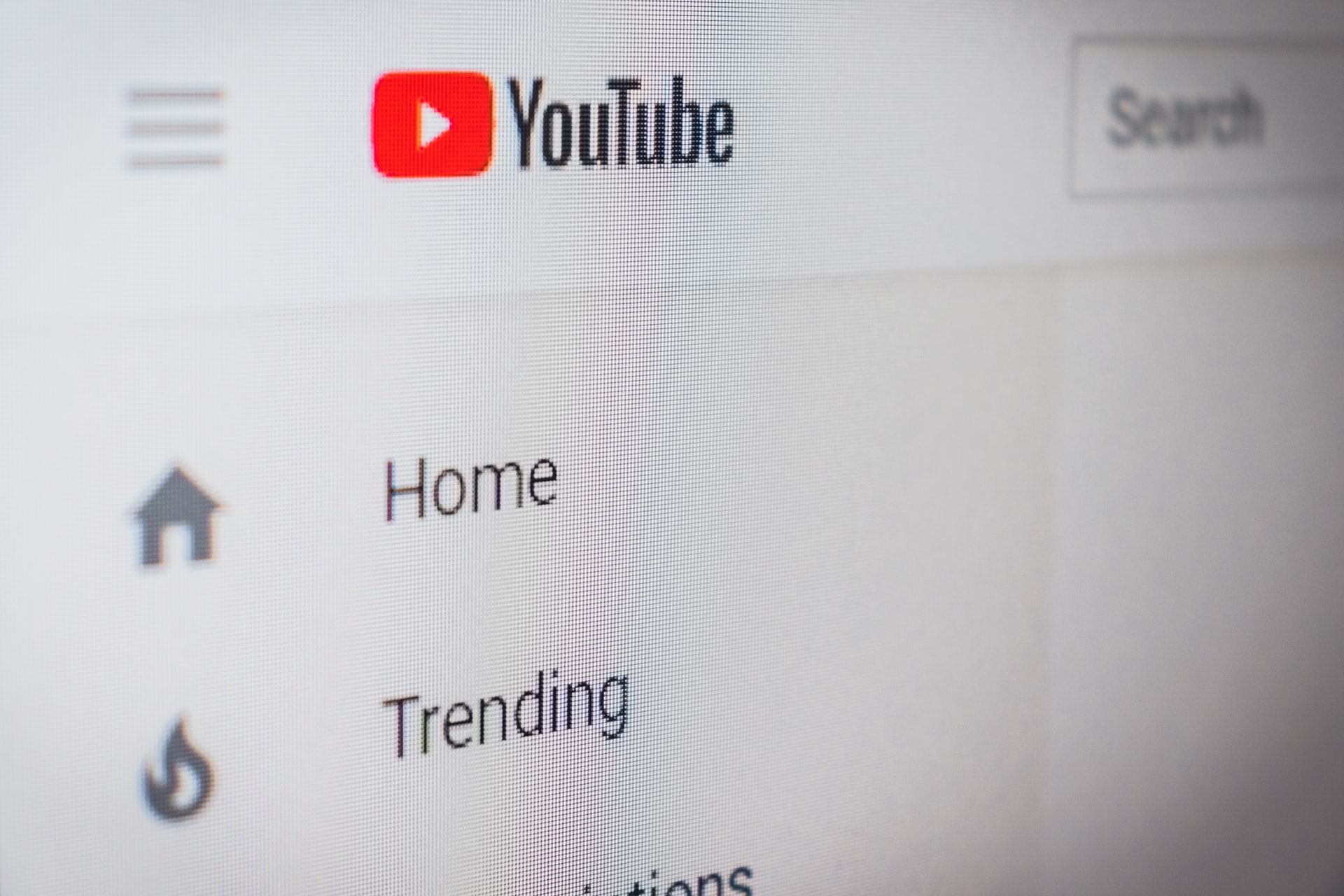Launched in late 2020, and still in Beta, Microsoft Clarity allows you to really understand how users are experiencing and navigating through your website. Primarily offering Session Recordings and Heatmaps, you can analyse cohorts of anonymous users to see where they click and scroll, navigate away from the website, encounter any barriers to conversion, and more.
What’s even better is that Clarity is a free tool (without any traffic sampling) that can prompt hypotheses for further A/B testing or even confirm your suspicions.
Microsoft describes Clarity as a “cutting-edge behavioural analysis tool that helps you understand users interaction with your website” (Clarity Overview by Microsoft), and in our initial testing – it delivers on this promise.
Example of Clarity Heatmaps
Heatmaps provide a visual aggregate of information on clicks or scrolls, from PC, Tablet or Mobile devices, for a particular URL over a specific timeframe. This tool uses simple colour coding:
- Red indicates a high number of user interactions
- Blue indicates a low number of user interactions

Example of Clarity Recordings
Session recordings provide behavioural information by analysing mouse movements, clicks, scrolling and navigation throughout a session. This tool features several filters to single out particular sessions of interest, with filters such as:
- Time frame: Today, last 3 days, last 7 days, last 30 days, custom time frame
- Insights: Rage clicks, Dead clicks, Excessive scrolling, Quick backs
- Device: PC, Tablet, Mobile, Other
- User actions: Cursor movement, Enterest text, Selected text, Resized page
- Session / Page Click Count
- Session / Page Duration
- Operating system
- Browser
- Country
- Entry, Exit & Visited URLs
- And many more Advanced filters

How to get Clarity
To sign up for Clarity, visit https://clarity.microsoft.com/ and follow the prompts. However, to start getting data, you will need to add the Clarity tracking code to your website.
This can be done via third-party platforms such as Google Tag Manager, WooCommerce, Squarespace, Shopify and Wix. For more information, read Microsoft’s guide about installing Clarity on third-party platforms or contact us for a quick & easy setup.